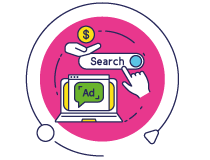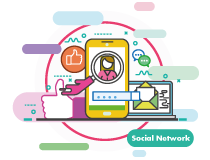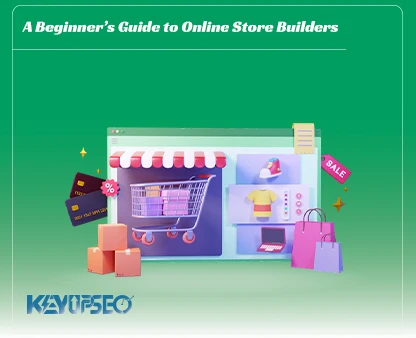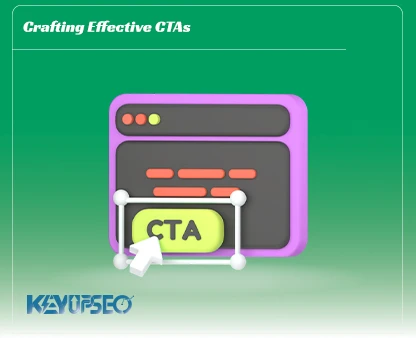Teaching how to use the Google Ads conversion tag in Google Tag Manager
We have brought you a complete guide to using the Google Ads conversion tag in advertising campaigns to improve your marketing strategy.
The Google Ads conversion tag is one of the most used tags in Google Tag Manager, and we have discussed it in this article from the KeyUpSeo blog.
In another article, Reasons for the importance of Google Tag Manager have been discussed in full, but now we want to teach you how to use and set up conversions using Google Tag Manager.
What is Google Ads conversion?
Google Ads conversions can be considered as different goals that you as an advertiser expect from your target users. These goals can be summarized in items such as the amount of product sales, the number of site visits, the number of leads received, and other items.
By tracking different conversions, you can check how effective or not your campaigns are. For example, you can design a section to check the sales of your website and check the behavior of users who intend to buy your product or use your service.
You can set the tag to run after the customer completes the purchase.
With the help of the Google Ads conversion tag, we can send detailed information to Google Ads. For example, when the order is completed, the Google Ads tag receives the total amount of the order, which is in a variable, and sends it to the Google Ads account.
How the Google Ads conversion tag works
For example, we specify the goal of viewing a certain page, but in GTM we must specify exactly which page of the site we mean. Here we mean the page that is the URL you want and we have put it inside the variable.
You can enter the page address in full or a variable or part of the desired URL, but note that using variables has its own advantages for advertising campaigns.
For example, if you use the same shopping page address in several triggers, there is a possibility of human error without using the variable.
Also, if the page URL changes from the user; If we have used a variable, it is enough to change the content of the variable only once; If we don't use variables, we have to edit all the triggers one by one.
What is the function of the Google Ads conversion tag?
The Google Ads conversion tag is one of the most used tags in Google Tag Manager, which provides you with useful data on how users behave on your website and the results of their activities.
This tag analyzes the behavior of users during the time they visited your site; It gives you proper information such as visiting certain pages of the site, buying a product or ordering a service, or filling out a special form, which you can use to determine whether your advertising campaigns are effective or not.
Tracking conversions in Google Ads campaigns using Google Tag Manager
If you are one of the people who have launched Google Ads advertising campaigns for your business; It is very important to track the incoming traffic to your website. Checking different conversions in Google Ads account is one of the best ways to analyze your website visits.
But before dealing with conversions, we must answer the key question, what is the advantage of using conversions for our advertising campaigns?
- By using conversions, it is possible for users to check the effectiveness of ads and to delete campaigns that do not have a good return.
- Checking conversions allows you to identify keywords that bring you more customers and capitalize on them.
- Setting up Google Ads conversions will define your website and business goals for the Google algorithm and help it get more traffic.
These items are only part of the advantage of setting up different conversions for Google Ads campaigns. In the continuation of this article, we intend to investigate the role of Google Tag Manager tool in tracking different conversions.
Creating conversions using Google Tag Manager
To better understand the use of Google Tag Manager in tracking conversions, we have used a simple example for you. Imagine you have a newsletter form on your website that you want whenever someone fills out that form; Its information will be sent to you.
First, we need to set up a conversion for our campaign. For this purpose, we first log into our Google Ads account and click on the Tools and Settings icon from the top menu. Then we select Conversions from the Measurement section.
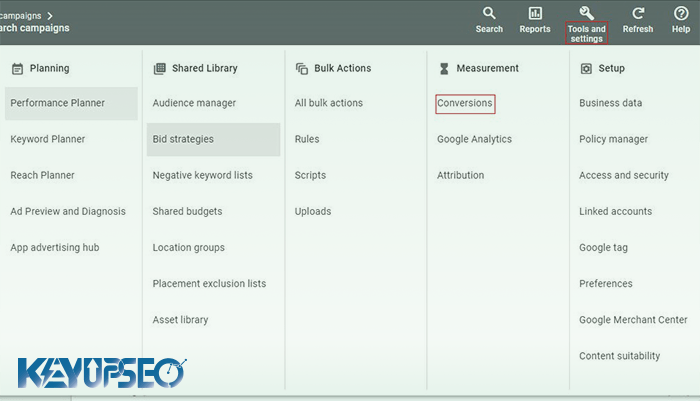
Then, by clicking on the blue New conversion action icon, we can create our desired conversion.
A new page that opens for you; It will ask you what type of conversion you want to track. Considering that our intention is to check a specific invoice on the website; We select the Track Actions on your website option.

Now Google Ads asks us to enter the address of the site for which we want to check the desired conversion.
After entering the site address, select the Scan option. By scanning your website page by the Google Ads algorithm, you will be provided with various settings to set up the desired conversion. Note that in setting up conversion, two choices of automatic and manual adjustment are provided to you, and manual adjustment of conversions is more popular among digital marketing experts.
In this article, we'll use manual tuning to track our email newsletter conversions. For this purpose, click on the phrase Add a conversion action manually, and we will face a new page. On this page, a series of desired conversion settings are shown to us, which we can change according to our needs. In the following, we will examine each of these sections.
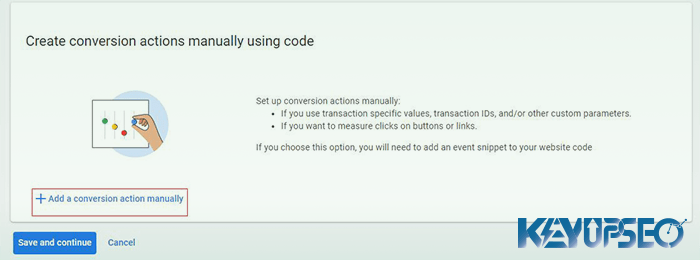
Manual adjustment of Google Ads conversion
- Goal and action optimization section: considering that our intention is to check the conversion for the email newsletter; In this section, we select the Subscribe option. Note that if you intend to track other factors such as the amount of sales; You can choose other options according to your needs.
- Conversion name section: as its name suggests; By selecting this item, you can choose the name of your conversion.
- Value section: This is directly related to your conversion goal. If you intend to check the amount of your sales; Considering that the value of each of your products is different; It is not wise to choose the same value for all of them. But considering that the purpose of creating this conversion is to intercept data related to the website's newsletter; We set our conversion value at $5.
- Count section: this option is very important; Because Google uses this information to determine the correct number of conversions received after the user's visit. For example, in this case, if a user sends us the email newsletter form twice; Duplicate data is recorded for us which is wrong. So in this section we use the One option to calculate the correct number of our convergences.
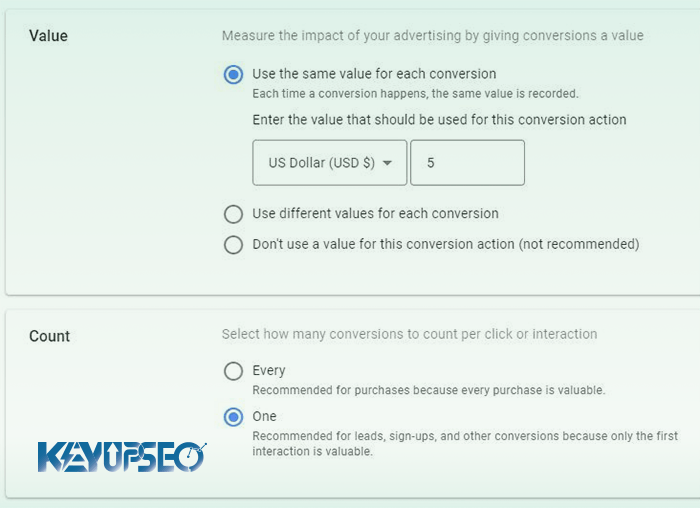
The rest of the conversion settings can be set to automatic.
After applying the desired settings, select Done and then click Save and Continue. After choosing this option, Google AdWords will show you different ways to apply your chosen conversions, here we use the Google Tag Manager tool.
After selecting the tag manager to apply conversions, the Google Ads algorithm will provide you with the two factors Conversion ID and Conversion label, which you need both of them to use the tag manager.
Release date : 27 March, 2024