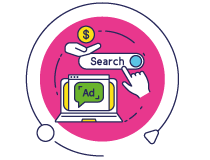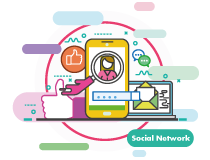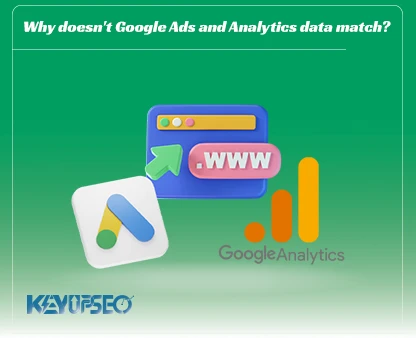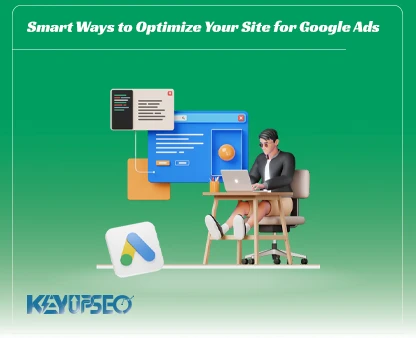How to connect Google Ads account to Search Console
Connecting a Google Ads account to the Search Console is to view the report of organic traffic and paid traffic together and to understand it better.
Organic traffic obtained through website SEO and paid traffic coming to the site from Google Ads complement each other.
To view this report, you must connect your Google Search Console account and Google Ads account.
For a better understanding of the relationship between paid and organic data, in this article, we have provided a guide for connecting Google Ads to the Search Console.
If you need organic traffic to improve your site's SEO, KeyUpSeo various services, such as Buy Keyword Traffic, provide you with high-quality visits.
How to connect a Google Ads account to Google Search Console?
To connect your Google Ads account and Google Search Console, you must have Administrator access in Google Ads and Owner access in Google Search Console.
After linking Google Ads and Search Console, you can use the paid & organic reports to gain insight into these two channels.
To connect Google Ads to the search console, after logging into your Google Ads account, click on Data Manager from the Tools section. On the page that opens, click on the Search Console option.

You enter a page that asks if you want to link Search Console to Google Ads. Click on the LINK.
In the pop-up form that opens, enter your site address without HTTP or HTTPS and click Continue.
It is better to enter your website address once with WWW and once without it. If you have owner access to this domain in Google Search Console, your site will be registered successfully, otherwise, Not Claimed will be displayed and by clicking on Claim at Search Console, you will be referred to the site confirmation page in Google Search Console. After confirming the site in the search console, return to this page and click on Retry Link.
If you have access to the property of the entered site in Google Search Console, after registering the site, its Status will be linked.
Now that you have successfully linked Google Search Console to Google Ads, you can view and review Paid and Organic reports.

How to use the paid & organic reports?
By linking Search Console to Google Ads, we can review and analyze information related to organic data and Google click ads data together. But what use can we make of these reports?
If you have not yet connected Google Ads to Search Console or if you have recently done so, the paid & organic report will not have any data to display. To view this report, wait at least one day after connecting Google Ads and Search Console.
If you are a business owner, creating attractive Google Ads and connecting Search Console and Google Ads will provide you with many advantages.
Discover more keywords
By filtering keywords that only show up in organic results, you can decide to add them to your Google Ads ad groups. To view the search terms used only to display organic results, click on the Organic Shown Only option in the Search Result Type filter.
Now, by checking the number of clicks and ranking of keywords, as well as the value of each keyword to you, you can choose them to add to your ad groups.
Avoid wasting your advertising budget
If you are ranking in the organic Google results for keywords for which you have Google Ads, you may want to stop advertising. Note that even with the first rank in Google's organic results, it might be better to display your ads at the top of the organic results page. You can do this by pausing the ads and comparing the overall traffic statistics to the overall traffic statistics when the ads were active.
If considering the cost per click, it is not cost-effective for you to display ads alongside organic results, you can stop Google Ads for those keywords and target new keywords in your Google Ads campaign.
Placement with important keywords in the top results
Identify queries related to your business that have low organic traffic volume and invest more in Google Ads.
Even if you rank well in Google organic results with valuable keywords for your business, you can display a more prominent result to users through Google Ads with new text and messages, as well as by using Google text ads extensions.
To check Google Ads reports faster, you can download them as an Excel or Google Sheets file. For this, it is enough to click on the Download icon at the top of the relevant report and then select the format you want to create the output.
Analysis of changes
When you make improvements to your site or test changes to CPC bids, budgets, or keywords, you can see the impact on text ads, organic results, and overall traffic.
Check how decreasing or increasing the keyword bid changes your site's overall traffic (total organic and paid traffic).
Important points regarding Google Ads and organic results
- Investing in Google Ads does not affect the rank of organic results.
- Organic results are not limited by the targeting of Google Ads campaigns. In other words, targeting such as language, and geographic location are limited to Google Ads campaigns, and organic results are not limited to display. However, even if the impression share of your Google Ads is 100%, the number of views and clicks on organic results will probably be higher.
- As we mentioned earlier, the statistics of clicks and the number of displays of organic results are related to the connection of Google Ads to the search console.
- The organic data you see is based on all the domains you've linked to your Google Ads account. Keep in mind that you cannot filter organic traffic in Google Ads separately for each linked domain.
Paid & organic report analysis
The paid & organic report is one of the predefined reports in Google Ads. To view this report from the campaigns section, click on Insights and Reports, then Report Editor, and finally click on Paid & organic. This report is updated once a day.
In the following, we examine each of the columns related to this report:
Ad Clicks
Displays the number of times someone has clicked on your text ad after searching for a specific phrase.
Ad Impressions: Shows how many times your text ad has appeared on the search results page.
Ad CTR
How many times did people who saw your text ad click on it. CTR can be used to evaluate the performance of keywords and text ads.
Ad Avg. CPC
The average amount you paid for each click on your text ad. Average CPC is determined by summing the cost of all clicks and dividing it by the number of clicks.
Organic Clicks
Displays the number of times someone has clicked on the organic result of your site for a specific query.
Organic Queries
This column shows the total number of times your site was displayed in a specific query and during a specific period.
Organic Clicks/Query
Displays the ratio of the number of clicks on organic results to the total number of searches for that term that your site was displayed on.
Organic Listings/query
A listing is when a page from your site is displayed as a search result. This column shows the average number of times a page of your site is listed for each query.
Ads and Organic Clicks
This column displays the number of times a person clicks on organic results or paid results.
Ads and Organic Queries
this is a web search query. This column shows the total number of searches where pages from your site were displayed in organic search results or where one of your text ads was displayed for this keyword.
Ads and Organic Clicks/Query
Displays the number of clicks on your Google Ads or organic results divided by all queries that include your Google Ads or organic results.
If these columns are not displayed by default, you can add them to the right-side column of your report or delete some columns that you don't need.
Release date : 20 July, 2024