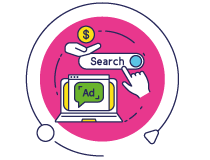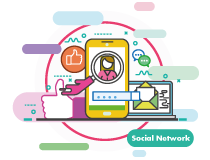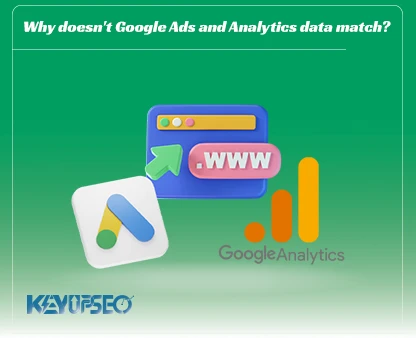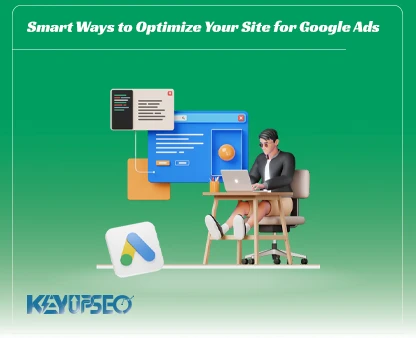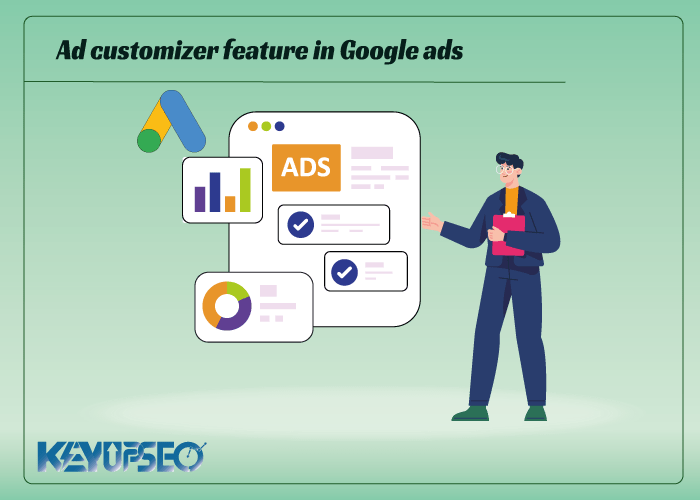
Customize your ads with ad customizer in Google Ads!
The ad customizer feature in Google Ads helps you to display different and customized modes to the audience and create them in the ad.
If you are a newly established site and you want to be at the top of Google results by searching all the titles of your products, it is better to use ad groups.
With the help of Google Ads, you can increase product sales and strengthen site branding, and with the help of the features and capabilities of this platform, you can have a great impact on the success of your business.
One of the ways to improve website SEO is to use Hesa's organic traffic increase tool and help your website's SEO grow with buy organic traffic through the KeyUpSeo system.
In this article, we are going to explain the customization of ad groups, stay with us to learn more about ad customizer.
Customized ads with Dynamic Ads and Keyword insertion
To create custom ads for all products, you can create an ad group for each product and add keywords and ads related to each to the corresponding ad group.
You can easily run website ads and create better customized ads with the help of Dynamic Ads and Keyword insertion features.
Dynamic advertising in Google Ads
Dynamic ads in Google Ads do not need to add a keyword, and it is enough to specify the link of the pages on which we want the ads to be displayed, or specify a specific category or the entire site.
In the dynamic advertisement, the ad titles are automatically created from the combination of the title, page content and the phrase searched by the user, and we just need to enter the description of the ad.
In fact, by running dynamic search ads for the site, by searching for any term, given that that term is related to one of the site's pages, the ads of that page will be displayed to the user.
Keyword insertion in Google Ads
For the ad group of standard search ads, all product titles can be added to the ad group as a phrase match and the landing page of each product can be specified at the keyword level. Then, in the Ads section, Keyword insertion can be used to display the name of each product.
Show more personalized ads to the audience with ad customizer
With the help of dynamic ads and keyword insertion, you can implement more personalization for ads.
This can be done with the help of ad customizer!
For example, for a book store site, you can display the name of the author, the price of the book, the number of pages and the name of the publisher in the Google ad.
What are the Ad Customizer features?
Ad customizers is a function like keyword insertion, except that you are no longer limited to insert the targeted keyword in the ad.
With the help of ad customizers feature in Google Ads, you can define the custom features you want, such as product name and price, and set the appropriate amount for each keyword, ad group, or each keyword.
For example, in the bookstore campaign, we can define custom features such as book title, author's name, book price, number of pages, and publisher's name, and specify the amount of custom features for each keyword in the Keywords section.
Create Ad Customizer in Google Ads
Log in to your Google Ads account to create the desired ad customizers.
Click on the Tools icon and then click on the Business data option.
Then click on the + sign and click on Ad customizer data for text ads.
Select the title of the attribute and select its data type from text, number, price and percentage.
To add more attributes, just click ADD ATTRIBUTE.
Finally, click on the CREATE button to add the list of features to your Google Ads account.
Now you can set the Account value so that if you have used this feature in any of your ads, but you have not specified a value for it at the keyword, ad group, and campaign levels, this value will be displayed.
To delete any attribute, you can select it and click on DELETE.
Enter custom attribute details (quantification)
After we've defined the custom properties we want, it's time to set the values at different levels. Like other features, the priority is with keyword, ad group, campaign and finally account values.
This means that if the value of an attribute is defined both at the keyword level and at the ad group level, the value specified in the keyword will be displayed in the ad.
Enter the Keywords section to set custom attributes. On this page, click on the Columns icon and click on the Modify Columns option.
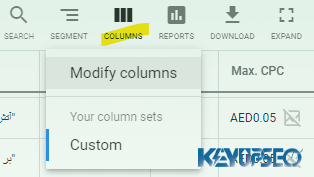
On the page that opens, click on the Ad customizer attributes option to see the custom attributes that we have defined. Then select all of them and click the Save & Apply button to add the corresponding columns to the keywords table.
You can save the set of columns you have chosen with the name you want so that you can add Ad customizer attributes to the keywords table in the future.
You can change its value by clicking on any attribute and selecting Use custom value.
Is standard ad group better, or Ad Customizer?
The question that arises here is, isn't creating a standard ad group for each product easier than using the Ad Customizer?! If we want to enter the values of the same attributes for more than 2500 products, how much time is required?
Probably less than 30 minutes! You can use the Upload section in the Bulk Actions menu to enter information on more than 2500 products. We can add and upload information about custom properties and their values in this file.
In the same way, you can enter the features and their values in a file and add them to Google Ads, customizing the ad and adding customizers to the ad.
After defining custom attributes and assigning values to them at keyword, ad group, or campaign levels, it's time to use them in a text ad. For this, when creating or editing a new ad, just type open braces } and then select Ad Customizer from the menu that opens.
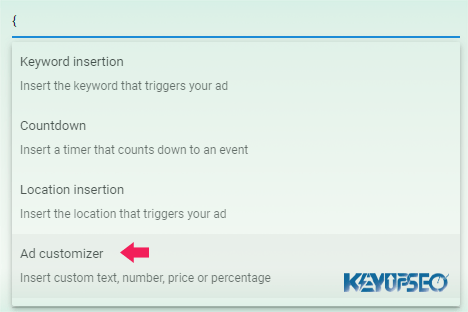
After clicking on ad customizer, you can choose the feature you want.
After entering the default text, click the Apply button. If no value is set for the custom property, the default text is displayed.
Finally, the desired ad was created using Ad Customizer.
From the Preview section, we can see how the ads will be displayed.
Now, when someone searches on Google for one of our keywords, they will be shown a customized ad.
Release date : 2 April, 2024