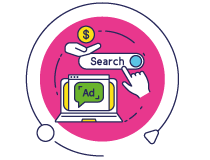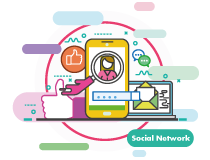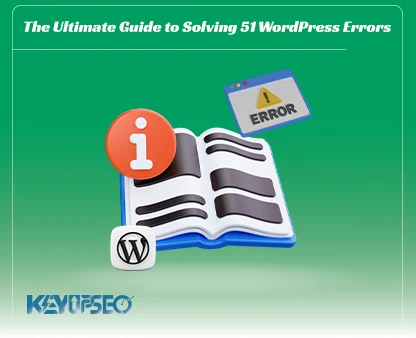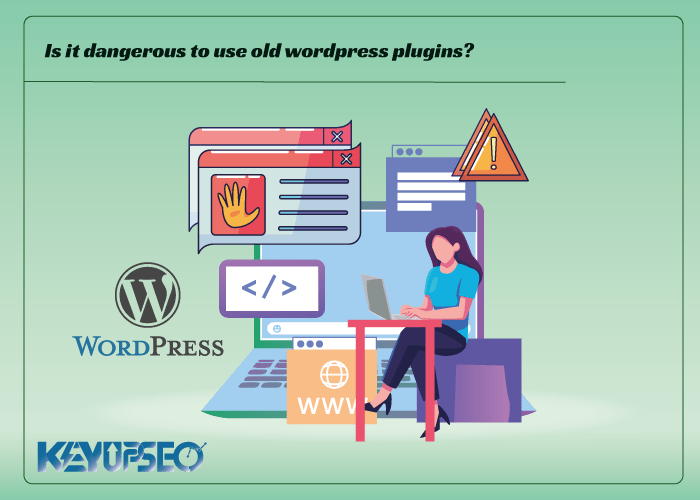
Reasons why using old WordPress plugins is dangerous
The dangers of using old WordPress plugins are one of the problems faced by website writers, stay with Keyupseo site to learn about these possible dangers.
The question that always concerns the minds of website writers is whether to install plugins that have expired on WordPress or not!
Plugins add new functions and features to WordPress and create many possibilities for site designers.
But we may find a plugin that looks great, but it hasn't been updated for a while, or it hasn't been tested with our version of WordPress, and we are in a dilemma as to whether using this plugin is dangerous and will damage our site or not.
If you don't know how to recognize this issue, don't worry, we will introduce these possible dangers in the following article.
It is better to read the article Important points about WordPress plugins.
What happens if we use old WordPress plugins?
At first, the question arises, how do WordPress plugins expire or become old?
If a WordPress plugin hasn't been updated for a long time, or hasn't been tested by the plugin developer to make sure it's compatible with the last three versions of WordPress, it's out of date.
Some of the advantages of updating WordPress plugins:
- Keeping the plugin compatible with the changes made in the WordPress core
- Add new features
- Eliminate bugs
- Fix security vulnerabilities
Are all old WordPress plugins dangerous?
Whether a plugin you're using or intending to use and haven't updated in a while is dangerous depends on the type of plugin.
Sometimes old plugins don't work properly with newer versions of WordPress, or they were abandoned by the developer and no new features were added to it, and its installation causes problems for the site. One of the biggest concerns in using these plugins is creating security problems.
However, just because a plugin is old, it cannot be considered dangerous, and using some old plugins is completely safe.
To use WordPress plugins, you need to check two important things, which we will discuss below.
Checking the oldness of a WordPress plugin
In the WordPress platform, there is a special page for plugins, which provides us with a lot of information about plugins. For example, it shows the latest version of WordPress tested with or the date each plugin was last updated.
If a plugin has not been tested for multiple versions of WordPress, a warning similar to this image will be displayed at the top of the plugin page.
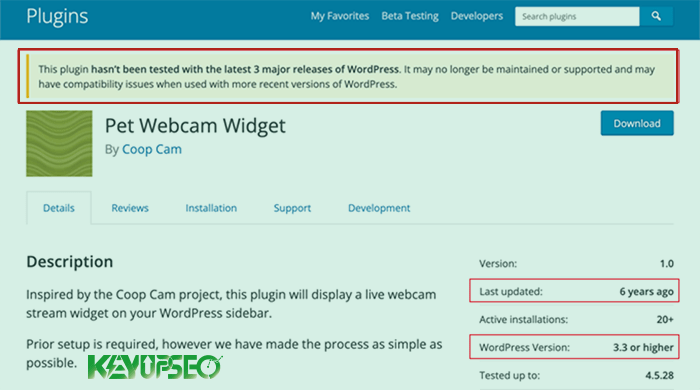
Plugin authors are required to provide it in a README file when submitting plugins to the WordPress plugin repository. Sometimes, some developers don't update the README file when they release a new WordPress update.
Checking the safety of the WordPress plugin
Just because a WordPress plugin is old, it cannot be considered expired, but how do we know that installing this plugin does not threaten our site?
1. By checking the scores and opinions of users
There is an option called "Reviews" in the list of WordPress plugins, on this page you can see user comments and complaints about the plugin.
If the plugin has a compatibility problem with the latest version of WordPress, users may have mentioned it on this page. Also, the points that users have given to the plugin can also be checked. If the reviews are recent and have five stars, you can trust the plugin.
2. Check the plugin support page
By clicking on the Support option, you will be directed to the plugin's support forum page.
In this section, you can see the problems that users have had with the plugin, as well as measure the level of responsiveness of the developer and its handling of problems.
3. Checking the plugin development section
The plugin should be updated by the developer on a continuous basis and this shows that this plugin is safe for the website.
If the plugin has not been updated for more than two years, it means that the plugin is abandoned and the developer is not working on it, so it should not be used.
4. Test the plugin on the local host
After completing the above steps, it is better to test the plugin on a WordPress test site such as "localhost" before placing the plugin on the main site. If the plugin does not cause any problems on the test mode, you can install it on your main site.
Release date : 16 October, 2023