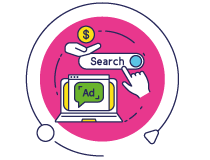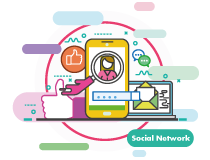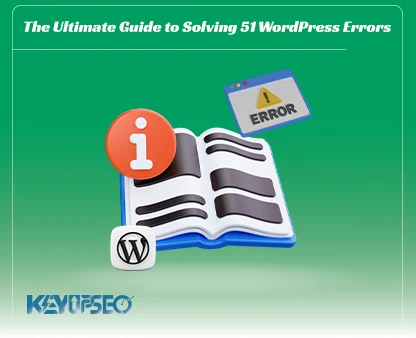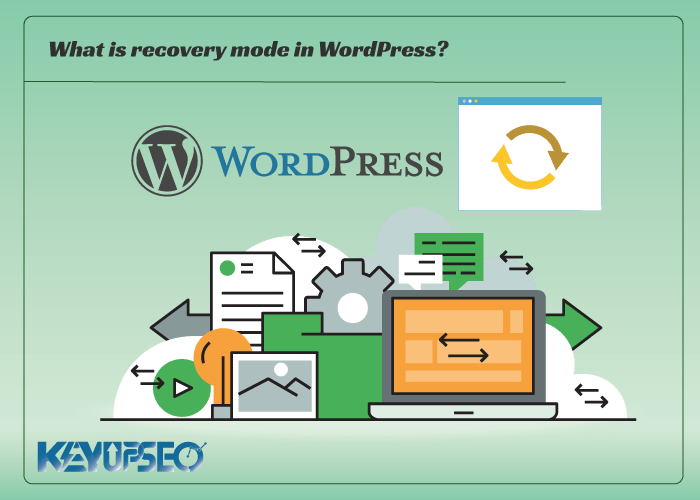
Methods of activating recovery mode on WordPress
We will teach you how to activate recovery mode on WordPress with two standard and simple methods to restore information on WordPress.
Why do we use recovery mode? Because we have received an error in the system, and we are taking help from recovery to fix it.
The recovery mode feature was introduced in WordPress 5.2 and allows you to easily identify and fix fatal errors on your site.
This feature can make the WordPress backend and frontend inaccessible.
In this article from the Keyupseo blog, you will learn about the standard methods of data recovery on WordPress.
What is recovery mode on WordPress?
If you encounter a WordPress error that prevents you from entering the website, know that WordPress will automatically send you to recovery mode.
Recovery mode in WordPress allows you to access the WordPress admin dashboard by sending a link to your admin email.
This email contains details about an error that prevented users from accessing the website.
For example, your WordPress site may display a critical error and prevent you from logging in to the dashboard. This is where you can use the WordPress recovery mode feature to regain access. Let's see how to take advantage of this possibility.
Important note: Before doing any of the steps mentioned here, please make a full backup of your WordPress.
In the following, we explain two standard methods for activating WordPress recovery mode.
The first method: recovery by sending a link to an email
If a WordPress plugin or theme causes an error, recovery mode can be used to fix it. When you try to access your account, you may see a simple white screen showing a message that the site cannot be accessed.
In this case, log in to the admin email account immediately. Remember to check the inbox of the email address you provided as the admin email address for WordPress. An email will be sent to you telling you about the specific error on the website. Usually, this email contains the exact reasons for the problem.
For example, if a file in your theme directory is corrupt or a plugin is incompatible, WordPress may be able to detect it. This email also provides you with a link to access the WordPress admin dashboard to perform recovery mode operations on WordPress.
Simply click on the provided link to be redirected to the WordPress admin area. Now you can log in normally. After entering the admin panel, you can fix or disable the problem or plugin that caused this problem.
If the email sent by WordPress does not specify the plugin or issue that caused the error, you should disable all plugins. Then you can find the faulty plugin by activating plugins one by one. Once you find the problematic plugin, you can find a replacement plugin for it or get support from the plugin developers.
The second method: recovery without the link in the email
In this method, there is no need to send an email. To access recovery mode, you can simply create a WordPress recovery mode link by following the link below.
example.com/wp-login.php?action=entered_recovery_mode
This URL will take you to the WordPress admin area, which is where you need to log in to the front desk. Here you will see a warning about entering recovery mode.
Now you can fix any errors on your site.
Keep in mind that if you use this method to manually access the recovery mode login page, WordPress won't find the plugin or theme that caused the error, and you'll have to figure out what's causing the problem yourself.
You can start by simply changing your theme or disabling all plugins. This action should resolve any errors that occurred and eventually resolve the problem.
Again, you can re-enable the WordPress plugins one by one to find the problem, or you can even roll back your WordPress theme or version to a previous incompatible version to get a new update.
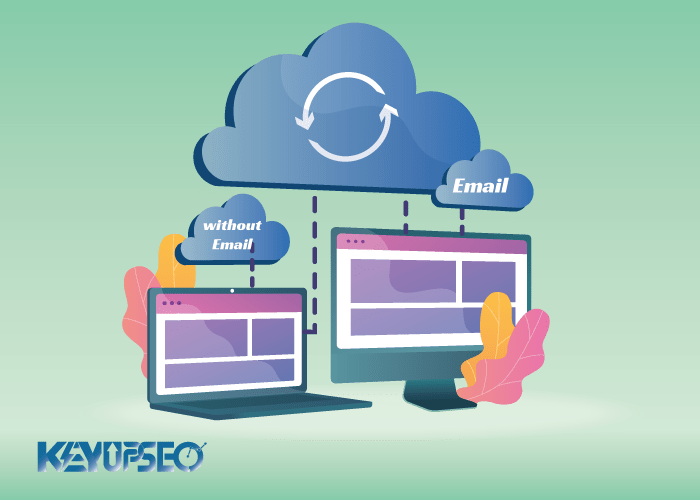
The importance of recovery mode on WordPress
Sometimes problems arise from plugins or the site template and block our access to the WordPress dashboard.
In these cases, you should not worry at all because the recovery mode on WordPress is used for this purpose. You can solve the problems in the above two ways.
In this way, your WordPress site will return to its previous state, but you must quickly determine the cause of the problem so that your site does not suffer from SEO.
Release date : 13 July, 2023