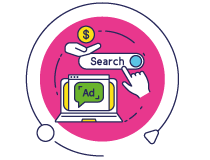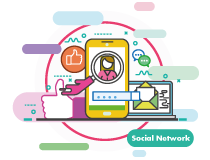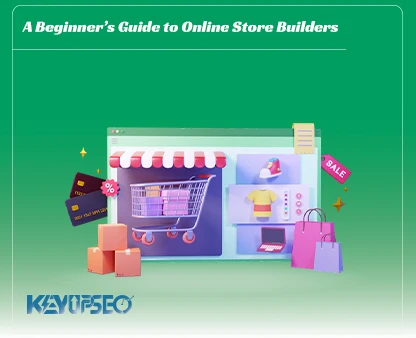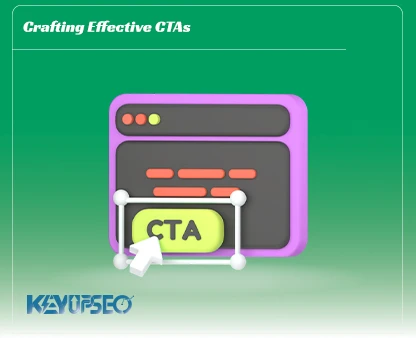How to create a Google Tag Manager account?
Maybe many digital marketers have been asked how to create a Google Tag Manager account? Stay with us at KeyUpSeo and read this simple and comprehensive tutorial.
Read Training to create a Google Tag Manager account practically for the use of digital marketing experts from this article
If you are not yet familiar with GTM and do not know its uses, I suggest you read Reasons for the importance of Google Tag Manager.
Go to Google Tag Manager to get started. If you have not yet entered your Google account, you must log in.
Steps to create a GTM account
The first time you log into your Google Tag Manager account, you must create a new account and container. Click on Create Account.
On this page, choose a name for your Account and Container. You should also choose your desired platform.
Then click on the Create button. Before starting, you must agree to the terms of use of Google Tag Manager.

Now the new Container is created, and you can see the installation guide of Google Tag Manager on your site. Here you can see two pieces of code, the first one should be placed after the <head> tag and the second piece of code should be placed after the <body> tag.
Create the first tag in Google Tag Manager
The best way to learn Google Tag Manager is to work with this tool in practice.
Usually, the first tag that digital marketing experts add in Google Tag Manager is the Google Analytics tag. Here, we explain step by step how to add GA tag to GTM.
First, log in to your Google Analytics account. See Measurement ID in the admin section. We only need this code to add the Google Analytics tag to GTM.
To create a new tag, in the Google Tag Manager account, click on Tags in the left menu and then click on New.

In the new page that opens for you, click on the Tag Configuration section and then select the Google Analytics tag type: Universal Analytics.
Now that we have selected the tag type, it is time to apply the tag settings. Click on Google Analytics Settings and then select New Variable… to create a new variable.
In the variable type section, select Google Analytics Settings. Then enter your Google Analytics ID in the Measurement ID field.
Change the name of the variable and save it. Now we have done the tag settings, and now it's time to add the trigger to the tag.
When do we want the Google Analytics tag to be loaded on our site? The answer is obvious: always. So Google Analytics should be able to track the data of everyone who visits our site. Click on the triggering box.
In the new tab that opens, there is a trigger called All Pages that you can select.
Now it is enough to choose a suitable name for the tag you want and save it.
Testing and debugging in Preview mode
It is possible in Google Tag Manager to review and debug changes before they are published. For this purpose, you can click on the Preview button that is embedded next to the Submit button.
When you have activated Preview mode; When you enter your site, the tag manager debugger will be displayed at the bottom of the page, where you can see the tags that are running on the page and the tags that are waiting to be triggered. You can also check the available variables Data Layers and errors through the available menu.
Publish changes in the Google Tag Manager account
Please note that the changes you have made in your Google Tag Manager account have not been published yet, and for the Google Analytics tag to be placed on our site, you must publish your changes.
To publish account changes and create a new version of your changes, just click on the Submit button on the top and right side of the page.

In the Version Name and Version Description section, add a name and description to see the changes.
Note that you can create a new version without publishing the changes. For this purpose, choose Create Version instead of Publish and Create Version.
After clicking on the Publish icon, you can see that the Google Analytics tag has been easily added to the Tag Manager tool.
When should we use Google Tag Manager?
It is better to use Google Tag Manager in all small and large projects. Even if your site only has the Google Analytics tag; Again, we recommend using GTM to embed it on your site. Because you may want to add other tags to your site in the future.
If you have a site where you have added several tags such as Google Analytics tags or other traffic analysis tools without using GTM, we suggest you use Google Tag Manager right now.
Remember the benefits of using a tag manager that we mentioned above. What would you do if one day you needed to change or add a tag and your site developer was unavailable?
Our recommendation is to transfer your site tags to GTM as soon as possible; Because experience has shown that the number of tags required by sites increases over time.
8 important points about using Google Tag Manager
Like all other tools, using Google Tag Manager may confuse some people and lead them to make mistakes. For better and optimal use of this Google tool, it is better to know the important points of using Google Tag Manager.
For this purpose, we have prepared some tips for the optimal use of this Google tool for you, so that by using them, you can easily enter your site tags in this tool.
-
Regular naming
This is one of our most important recommendations about using Google Tag Manager.
If you have used GTM in practice; You've probably noticed that the number of tags, triggers, and variables grows very quickly. Therefore, you should use specific naming guidelines to help you manage GTM.
This makes it easier for you and your teammates to use GTM. Regular naming reduces risk and saves time and money.
Be sure to specify its type and function in the tag name. For example, you can use the analytics tag for visit statistics, the analytics tag for event tracking, the Google Ads tag for conversion tracking, and the Google Ads tag for remarketing, which is one of the best advertising methods.
If the tag is executed only on a certain page or a set of pages; In this case, include the name of the page or subdirectory in the tag title.
-
Send the right accesses to the right people
Google Tag Manager is a very powerful tool, and if used unconsciously and without thinking, and without planning and testing before publication, it can cause problems for your website's performance. Therefore, you should limit the access and only those who are involved in the development of the tags have access to it.
In GTM, you can create access at the account and container level. Users with different accesses can view the users with access or change their access and add a new user. Also, the access of users to view, change, approve, and publish at the container level can be different.
-
Talk to your developer before using unknown JavaScript codes
If you find JavaScript codes for use in GTM that are published by people active in the field of Google Tag Manager or Google Analytics experts and reliable sources, you can use them safely. Because these people are among the well-known experts in this field, it is unlikely that they will publish invalid codes.
However, if you find codes from unfamiliar publishers, it is better to consult with your developer before using them.
-
Ask your developer to add ID to important elements of your site
This tip can be very useful, for example, when you have several call-to-action buttons or encourage the audience to take action on a page. They can all have the same CSS classes. How can you have data about clicks on each of these buttons separately in Google Analytics?
Ask your developer to add a unique ID to each button. Then activate the Click ID variable in GTM. Now you can track each button by its ID.
-
Use Workspaces
One of the basic uses of GTM is its use for large teams. With the help of the Workspace feature, each work team can work independently on their tags.
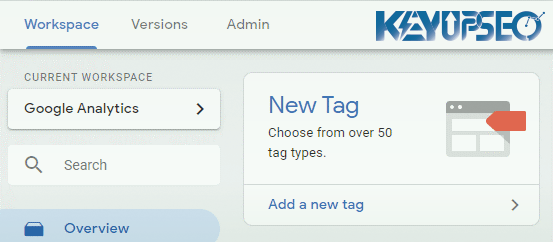
For example, suppose one work team works on Google Analytics and another work team manages Google Ads tags. It should be noted that in this case, each team can make changes to their Workspace at the same time.
Note that the tags created in each workspace are visible only in that workspace, and finally, after publishing your new workspaces, you must publish the Default workspace for the final publication.
-
Use the benefits of DATA LAYER
When we talk about triggers and custom data in Google Tag Manager, using Data Layer can be awesome. Although mastering the data layer concept is very difficult for beginners; one of the most important parts is the tag manager. So, whether you like it or not, you have to understand it.
If you want to track certain sections or features of your website and the existing triggers don't work for you, we recommend using Data Layer.
Just ask your developers to put the desired data in the Data Layer; Then with Google Tag Manager you can easily access it and use it in triggers, tags, or variables.
-
Always test tags before publishing them
You probably also agree that publishing without checking the tags is not a wise thing and may cause problems. You should note that you always check your tags before publishing to make sure there are no problems.
Regardless of the changes made to the GTM container, they should always be tested before release.
GTM offers excellent preview and debugging mode. There are other tools like Tag Assistant that help you test tags and quickly identify bugs.
-
Search for ready auto-event listeners
Each auto-event listener is a JavaScript function and when something special happens on our site; It can be used like a trigger to activate a tag. Google Tag Manager itself has many internal auto-event listeners such as click and form submission, But auto-event listeners are not limited to these, and it is possible to create personalized listeners that can be added to GTM.

Important questions about Tag Manager
In this complete guide, you will find out what Google Tag Manager is, how to create a Tag Manager account, and how to add tags to the site. This tag will help you see the site traffic better by connecting it to Google Analytics.
We hope that by publishing this article, we have increased your awareness of GTM. In the following, we have provided you with the answers to frequently asked questions related to Tag Manager.
Is it possible to send people access to Google Tag Manager?
It is possible, but if used unknowingly, it can hamper the performance of your website. It is better to limit the access of Google Tag Manager and grant access only to those who are skilled in developing tags.
When is it correct to use a tag manager?
We believe that Google Tag Manager can be used in all small and large projects. Even if your site only has the Google Analytics tag, we still recommend using GTM for your site. Because you may want to add other tags to your site in the future.
How does Google Tag Manager work?
There are three main sections in Google Tag Manager:
Tags
triggers
variables
Each of them performs specific tasks that you can use under certain conditions.
What are the reasons for using Google Tag Manager?
Each person may have a specific reason for using Google Tag Manager. But there are common cases, according to which it is better to use tag manager.
Quickly put tags on the site or quickly make changes, control all tags from a dashboard, the possibility of testing changes before publication, and simplify the review of events. You should also know that there are others
Release date : 30 April, 2024