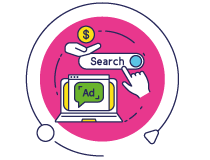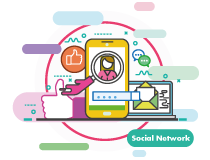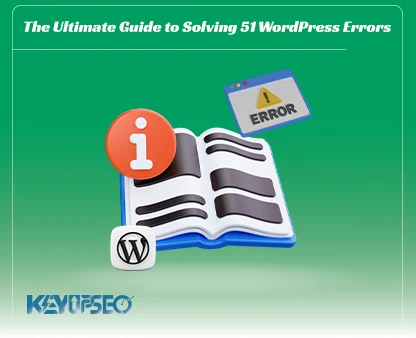Guide to Building a Free Website with Google Sites
Ever given up on launching a website just because you don’t know how to code? You're not alone, and thankfully, Google has made it incredibly easy with Google Sites. Whether it’s choosing from modern templates or adding images, videos, and pages, everything can be done in minutes, no coding required.
In this guide, we’ll walk you through everything you need to know about using Google Sites from scratch. If you’re ready to create your first website the simple way, let’s jump right in!
Also, if you need targeted visits from the USA for your website, Buy Website USA Traffic through the keyupseo user panel to improve your website's SEO.
Quick Overview
Before diving into the full tutorial, here’s a roadmap of what we’ll cover, so you know exactly what to expect.
Google Sites is a beginner-friendly platform that enables you to create functional websites without requiring any technical skills. Whether you're building a personal project or a simple business site, it’s a great place to start.
Here are the key steps we’ll explore:
- Step 1: Log in to your Google account
- Step 2: Start a new site from the dashboard
- Step 3: Add text, images, videos, and other content
- Step 4: Create additional pages and link them together
- Step 5: Customize design, layout, and templates
- Step 6: Preview and fine-tune your site
- Step 7: Publish and share your website
- Step 8: Manage updates and ongoing edits
What Is Google Sites, and Who Is It For?
Before we dive into building, let’s first explore what Google Sites is and why it’s a great tool for beginners.
Google Sites is a free and easy-to-use website builder by Google that lets anyone create clean, professional-looking websites without needing to write a single line of code. All you need is a Google account to get started.
You can choose from ready-made templates or build your site from scratch to match your creative style. Everything is automatically optimized for mobile, so your site looks great on any screen size.
Wondering if Google Sites is right for you? If you're working on a small project, like launching a blog, showcasing a portfolio, or setting up a simple business intro page, it’s a perfect fit. And if you're collaborating with a team, it’s even better: you can invite others to co-edit the site and move the project forward together.
How to Create a Free Website with Google Sites
Ready to dive in? Let’s get straight to the point. The best way to follow along is to open up the Google Sites page and build your website step by step as you read. By the end of this guide, your site will be live!

Step 1: Log in to Your Google Account
Before anything else, you’ll need a Google account. Don’t have one yet? No problem, creating an account only takes a few minutes and requires a Gmail address.
Once you're logged in, head over to Google Drive. This is where all the Google tools are accessible. Here’s what to do next:
- Click the “+ New” button in the left menu.
- Scroll down to More, then select Google Sites.
This simple process launches the site editor, where your web-building journey begins, with no coding and no hosting worries.
Step 2: Starting Your First Site in Google Sites
Once inside Google Sites, you’ll see a blank canvas, which is your starting point for designing the website your way. Don’t worry if this is your first time building a site; the platform is clean, intuitive, and beginner-friendly.
You can easily add headings, write paragraphs, choose different fonts, and arrange sections however you like. It’s a simple drag-and-drop experience, so even if you’re not tech-savvy, you’ll be in full control from the beginning. Now that you’ve selected your font, it’s time to start typing and shaping your content!

Step 3: Adding Content to Bring Your Site to Life
With your layout ready, let’s fill it with content! In Google Sites, you can add text, images, videos, and even PDF files to make your site rich and useful.
Here’s how to add different types of content:
Text: Click on Text Box from the right-hand menu and begin typing. This is perfect for introducing yourself or explaining what your site is about.
Images: Select Images in the menu to upload or insert pictures. It’s fast and seamless.
Videos: Want to embed a video from YouTube or another platform? Just hit Embed, paste the video link, and it’s done.
PDFs and Files: First, upload your PDF to Google Drive. Then click Drive in the editor, find your file, and insert it onto the page. You can resize and reposition it however you like.
Adding content to Google Sites is straightforward and flexible, giving you everything you need to build something functional and professional.
Step 4: Creating Additional Pages
With your homepage ready, it’s time to add more sections, like “About Us,” “Contact,” or “Services.” Google Sites makes this process fast and intuitive.
- To add new pages:
- Click on the Pages tab in the top-right menu.
- Hit the “+” icon to create a new page.
- Name your page (e.g., “About Us”).
Add content just as you did before, text, images, videos, and more.
This way, you can structure your site neatly and guide visitors to the right places with ease.
I suggest you read the article 7 Popular Ideas for Websites so that you can implement your ideas with an open mind.

Step 5: Customizing Your Design & Theme
Now comes the fun part: making your site look great! Google Sites offers a range of ready-made themes, so you can change the overall style with a single click.
Here’s how to customize your site’s appearance:
- Go to the Themes tab at the top-right.
- Choose from the available presets, each theme includes its fonts, colors, and layout style.
- Want even more control? You can tweak colors and fonts manually! For example, go with darker shades for a more formal tone, or lighter ones for a friendlier vibe.
This gives you both simplicity and flexibility, ideal for building a site that reflects your personal or professional style.

Step 6: Preview and Final Review
Before publishing your site, it’s important to make sure everything looks and works as expected. Use the Preview feature to check responsiveness and layout.
How to preview your site:
- Click the device icon (showing mobile and desktop) at the top of the editor.
- Toggle between views, mobile, tablet, and desktop, to ensure your site displays perfectly on all screens.
Once you’re happy with how it looks, it’s time to go live!
Step 7: Publishing Your Website
Now that your site is ready, share it with friends, colleagues, or clients in just a few clicks.
Here’s how to publish:
- Click the Publish button at the top of the screen.
- Choose a custom site address (e.g., sites.google.com/view/testkeyupseo).
- Adjust privacy settings, you can make the site public or restrict access to specific people.
After clicking Publish, your website will be live and accessible on the internet!

Step 8: Updating and Managing Your Site
One of the best things about Google Sites is how easy it is to keep your content fresh. Anytime you want to make changes, just log into your account, update your content, and click Publish. It’s that simple.
Here are two important tips to keep in mind:
- Upgrade with a Custom Domain: Want your site to look more professional? You can buy a custom domain and easily connect it through Google Sites settings.
- Keep Content Fresh: Regular updates matter. Whether it's new text, images, or offers, fresh content helps keep your site relevant and engaging.
And that’s it! If you’ve followed this guide step by step, your website is now up and running. No more excuses, you’ve got the tools to build your personal or business site today.
Now, if you are working to improve your website's SEO and want to achieve top rankings in Google results in India, increase organic traffic in India through the KeyUpSeo system is an effective and practical way.
You can place your orders through the user panel and see its incredible results.
Release date : 10 July, 2025