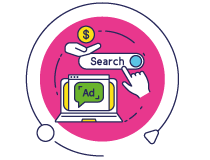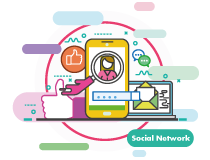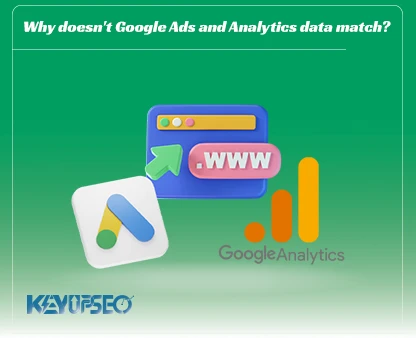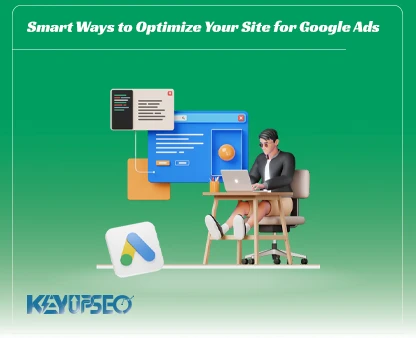How to connect Google Ads to YouTube channel?
In this article, we teach how to connect Google Ads to YouTube channels to better manage and analyze YouTube advertising campaigns.
If you are a YouTuber and you want to increase YouTube views and subscribe to the YouTube channel, it is better to use YouTube ads.
Advertising on YouTube is done through your Google Ads account, and your video ads are displayed to people interested in the topic of your video and on related channels.
Using YouTube for marketing and attracting the target audience is very effective, and business owners can use this video-sharing site for various purposes.
Stay with KeyUpSeo to learn why and how to connect your Google Ads account to your YouTube channel.
Why should we link the YouTube account to a Google account?
To advertise your YouTube videos through your Google Ads account, you don't need to connect your YouTube channel to your Google Ads account, and by creating a video campaign, you can promote any of your videos or others uploaded to YouTube. But by linking your Google Ads account and your YouTube channel, you can run your ads based on user interaction with your channel's videos.
How to connect a YouTube channel to a Google Ads account
After linking the YouTube channel to the Google Ads account, it is possible to use the feature of remarketing videos and showing ads to people who previously:
- have viewed any of your videos,
- They have watched one of your desired videos,
- Each of your videos has been viewed through ads,
- They have viewed one of your desired videos through advertisements.
- have subscribed to your YouTube channel,
- Liked any of your videos,
- Added comments for each of your videos.
Important metrics in video campaign reports
Additional metrics added to your video campaign reports include:
Earned likes
The number of likes viewers add to one of your channel's videos within 7 days of your promotional video.
Earned shares
The number of times visitors to your promotional video clicked the Share button and reposted the video within 7 days.
Earned views
The number of views of your YouTube channel videos by viewers of your ads up to 7 days after viewing the ad video.
Earned playlist additions
The number of times viewers of your video ad add one of your channel's videos to a playlist within 7 days of viewing it.
Earned subscribers
The number of subscriptions in the channel will be done by viewers of your ad up to 7 days after viewing the ad.
Video played to: 25%, 50%, 75%, 100%
What percentage of your ad's viewers have seen what part of it? For example, 80% of them have watched up to 25% of the video.
By checking the statistics related to the above metrics, you can gain valuable insight into your advertising video, as well as what your targeting.
Guide to connecting Google Ads and YouTube account
There are two ways to connect a Google Ads account to a YouTube channel:
- Through a YouTube channel
- Through a Google Ads account
Method 1: Link Google Ads account to YouTube channel through Google Ads account
To connect the Google Ads account to the YouTube channel, you must have access to the Google Ads admin account.
In the Google Ads account, click on the Tools icon and then click on Data Manager. Visit the YouTube section.
Now, to connect the YouTube channel to the Google Ads account, click on the Link channel option in the Link a YouTube channel to Google Ads section.
Enter the address of your YouTube channel in the corresponding box so that the name of your channel appears.
At this stage, if you have access to the YouTube channel with your Google Ads email account, select I own this channel and click on the Go to YouTube button.
In this step, you will be referred to the login page. After entering your YouTube account and entering a name to connect, click Finish to complete the account link.
If the YouTube channel is managed by another person, and you only have the task of managing and optimizing Google Ads, click on Someone else owns this channel and enter the YouTube channel manager's email. Then click on Send request to send the Google Ads account connection request confirmation link to the YouTube channel owner.
After checking the connection request and confirming it by the owner of the YouTube channel, the YouTube channel will be linked to the Google Ads account.
Method 2: YouTube channel link and Google Ads account through YouTube channel settings
To connect the YouTube channel to the Google Ads account through the YouTube channel, enter the YouTube Studio section.
Click on Settings in YouTube Studio. In the Channel section, click on the Advanced Settings tab.
In the Google Ads account linking section, click on the Link account link.

Choose a name for this link enter the customer ID of your desired Google Ads account and finally click Done and save the settings.
It is better to have all access View counts Sharing of organic views of videos with Google Ads, Remarketing The possibility of creating a remarketing list based on YouTube data in Google Ads and Engagement Sharing of information related to the user's interaction with the channel after viewing the ad when connecting Google Ads to the YouTube channel in Enable both methods.

Note that if you enable remarketing, it will also be possible to display advertisements of other channels to the visitors of your channel's videos through the linked Google Ads account.
Note that after approval, the link will be done through the Google Ads account, and at this stage, the link request is in Awaiting Approval status.
To confirm the YouTube channel link, log in to your Google Ads account and click on the relevant notification from the notifications section.
After confirming the steps, the Google Ads account link and the YouTube channel will end.
You can add more YouTube channels to your Google Ads account by clicking the + icon.
Delete the connection of Google Ads account and YouTube channel
At any moment, you can delete the connection between the YouTube channel and Google Ads account by clicking the Unlink link in Google Ads or YouTube.
YouTube advertising remarketing guide
Now that you have added the YouTube channel to your Google Ads account, you can use the remarketing feature in YouTube ads.
Click on the Tools icon and then click on Audience Manager. On this page, click on the + icon and select YouTube Users.

Choose a name for your remarketing list.
In the List Member section, choose who will be included in this list.
If you want to add specific video visitors to the list, a box will open to select the videos you want.
If you have connected more than one YouTube channel to your Google Ads account, you can select the channel you want in the YouTube channel section.
In the Pre-fill options section, you can choose to add the previous data of the channel (up to 30 days ago) to your list, or only the data related to the creation of the list will be collected.
Membership duration also selects the number of days you want the YouTube channel data to be saved in this list. You can choose between 1 and 540 days according to your goals.
After applying the desired settings, click the Create List button to create your list. You can create more lists with your desired settings.
Now you can add the created lists to your desired campaign through the Audiences section.
The benefits of using remarketing in YouTube ads
In general, advertising on social networks can have many advantages for your business. We suggest you read the article Advantages of social media advertising to get to know this topic better.
In the following, we have examined the advantages of using remarketing in YouTube advertising.
Improve ROI
YouTube ads using remarketing (by showing video ads to people interested in your product or service) have a better return on investment (ROI).
More accurate targeting
Due to the wide range of YouTube ads, with the help of remarketing, you can show your video ads to potential customers in the remarketing audience list.
Reasonable cost
You pay less for advertising your remarketing list on YouTube than for remarketing in Google search results, and you can deliver your advertising message to your target audience in a more appropriate way.
Flexibility
In the remarketing lists of your website, you add people to your list based on the page views of your website. But in remarketing lists related to YouTube, you can add people to your remarketing lists based on specific video views, likes or reposts of videos, etc.
Release date : 28 August, 2024