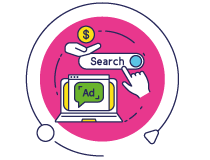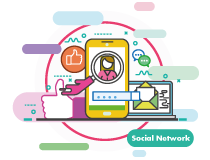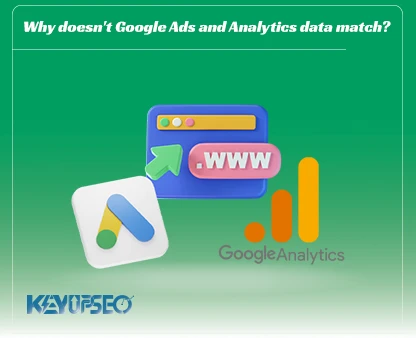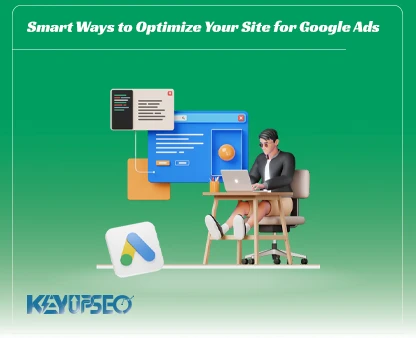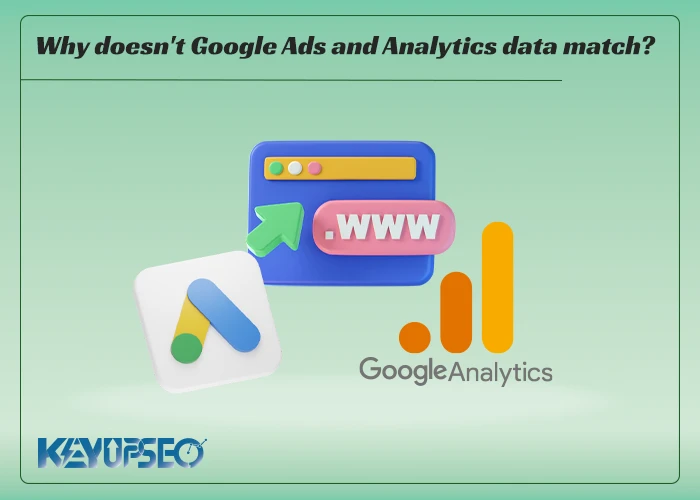
Why Your Ads Clicks and Analytics Sessions Differ
If you've ever run a campaign on Google Ads, you've likely noticed a puzzling discrepancy: the number of ad clicks reported in Google Ads doesn't match the sessions recorded in Google Analytics. This mismatch often raises questions about tracking accuracy and campaign performance.
Google Ads and Analytics track data differently, causing mismatches. Knowing why helps marketers read reports correctly and improve campaign performance. In fact, it's common to see a 10–20% difference between these platforms, and such discrepancies are usually normal.
However, larger gaps may indicate specific issues that require closer inspection.
To understand the root cause, it's essential to review both your Google Ads and Google Analytics accounts. These platforms use distinct tracking models and attribution systems, which can lead to variations in reported metrics.
For example, Google Ads counts every click on your ad, while Analytics only records a session if the tracking code successfully loads and captures user activity.
Discover why Google Ads and Analytics show different results, and learn how tracking models and attribution impact your campaign insights.
This understanding is especially important when evaluating the impact of Google Ads on SEO, as misinterpreting data can lead to flawed decisions in optimizing your digital strategy.
Before diving into fixes, assess the scale of the discrepancy. If the gap is within 10%, it's likely within the expected range. But if it's significantly higher, it's time to investigate further, starting with your tagging setup, attribution models, and site performance.
How to Measure Discrepancies Between Google Ads and Analytics
To evaluate the gap between Google Ads clicks and Google Analytics sessions, follow these steps inside your Analytics account:
- Navigate to Acquisition > Google Ads > Campaigns.
- Click on the Clicks tab.
- Use the dropdown menu labeled Select a metric, and choose Clicks.
This report allows you to compare ad clicks with recorded sessions across all campaigns or for individual Google Ads campaigns. A small discrepancy, typically within 10–20%, is considered normal. However, if the difference is significantly larger, it may indicate a tracking issue or misconfiguration that needs attention.
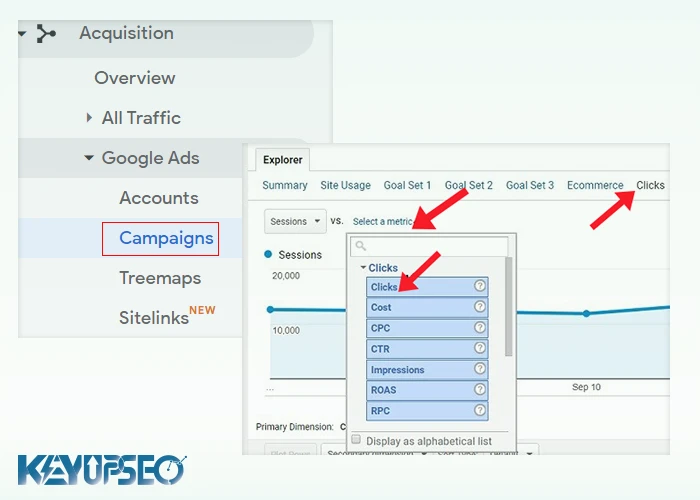
When Clicks Exceed Sessions: What It Might Mean
In many cases, you'll notice that the number of clicks reported in Google Ads is higher than the number of sessions in Google Analytics. This can happen for several reasons, such as:
- Users are clicking on ads but leaving the page before it fully loads.
- Ad blockers or browser settings are preventing the Analytics tracking code from executing.
- Multiple clicks from the same user within a short time frame, counted as separate clicks but only one session.
To better understand the discrepancy, you can also compare the click-to-session ratio for organic search results. If the gap in paid campaigns is significantly larger than in organic traffic, it’s a sign that your paid tracking setup may require deeper investigation.
Common Reasons for Data Discrepancies Between Google Ads and Analytics
Understanding why your Google Ads clicks don’t align with Google Analytics sessions starts with identifying the most frequent causes. Here are key factors that often lead to mismatched data:
-
Google Ads Account Not Linked to Analytics
If your Google Ads account isn’t properly linked to your Google Analytics property, all paid traffic may be misclassified as organic. This can result in zero reported ad clicks within Analytics. To fix this, ensure your accounts are correctly connected through the Admin settings in GA.
Of course, keep in mind that you can also connect your Google Ads account to Search Console, and we have fully explained this in the Connecting Google Ads account to Search Console guide.
-
Incorrect Google Ads Account Linked
Managing multiple Google Ads accounts can lead to confusion. If the wrong account is linked to Analytics, your active campaigns won’t be tracked properly. Always verify that the account currently running ads is the one connected to your Analytics property.
Note: Running identical campaigns (e.g., search ads) for the same website across multiple Google Ads accounts is against Google’s policies and may result in account suspension. However, you can run different campaign types, such as display in one account and search in another, and link both to Analytics if needed.
-
Multiple Google Ads Accounts Linked to One Analytics View
Linking several Google Ads accounts to a single Analytics view can increase the risk of data overlap and reporting inconsistencies. If you must connect multiple accounts, follow the same linking process for each and ensure the correct account is associated with the intended view.
-
Clicks vs. Sessions: Why the Metrics Don’t Always Align
It’s important to recognize that clicks and sessions are fundamentally different metrics. A click represents a user interaction with an ad, while a session in Analytics refers to a group of interactions within a defined time frame.
- Several factors can cause a click to go unrecorded as a session:
- The user exits the page before it fully loads.
- Tracking tags fail to fire due to browser settings or ad blockers.
The user clicks the ad but hits the back button before Analytics can register the visit.
This delay between ad click and session registration is known as session latency. Additionally, returning users may be attributed to a previous campaign, resulting in more sessions than clicks for that campaign, an effect tied to campaign attribution windows.
For marketers aiming to improve attribution accuracy, balance their strategy, understanding these nuances is essential for making informed decisions.
-
Repeated Clicks by the Same User
When a user clicks on the same ad multiple times, the way those interactions are tracked depends on your tagging method. With auto-tagging, each click generates a unique GCLID (Google Click Identifier), which can trigger new sessions in Google Analytics, even if Google Ads filters out duplicate or invalid clicks.
However, if you're using manual UTM tagging, repeated clicks may not change the campaign source, and therefore won’t initiate a new session. In this case, multiple clicks might be counted in Ads, but only one session appears in Analytics or vice versa, depending on how the tagging is configured and how Google Ads handles click validity.
-
Invalid Clicks Are Filtered Differently
Google Ads has built-in mechanisms to detect and exclude invalid clicks, such as those from bots or accidental double-clicks. These are removed from click reports. However, Google Analytics does not automatically filter sessions resulting from those same invalid clicks. This can lead to a situation where Analytics shows more sessions than the number of valid ad clicks.
-
Missing Tracking Code on Landing Pages
If your landing pages don’t contain the Google Analytics tracking code, sessions won’t be recorded , even though Google Ads will still log the clicks. This leads to inflated click counts compared to sessions. To avoid this, ensure that the tracking code is implemented across all landing pages, preferably using Google Tag Manager for easier management and updates.
-
Tracking Code Fails to Execute
Even if the tracking code is present, it may not run due to various browser or server-side issues. Common reasons include:
- The tracking code is broken or incorrectly placed.
- JavaScript, cookies, or images are disabled in the user’s browser.
- Browser extensions block Google Analytics scripts.
- Redirects prevent the code from executing before the page loads.
- Server errors interrupt the loading of tracking scripts.
To diagnose these issues, tools like Google Tag Assistant can help identify whether your tags are firing correctly and whether sessions are being tracked as expected.
-
Duplicate Tracking Code Execution
A common mistake among marketers using Google Tag Manager (GTM) is forgetting to remove the hardcoded Google Analytics tag from their website after adding it via GTM.
This results in the tracking code firing twice, once from the site template and once from GTM, causing inflated session counts.
Each ad click may trigger two sessions in Google Analytics, leading to a mismatch where sessions exceed ad clicks. To avoid this, ensure that the Analytics tracking code is implemented only once per page. Tools like Google Tag Assistant can help detect and resolve duplicate tag issues.
-
Filtered Views in Google Analytics
Using filtered views in Google Analytics can hide portions of session data, making it difficult to compare accurately with Google Ads click reports.
If you’re analyzing data from a filtered view, you may see fewer sessions than expected.
To resolve this, always compare metrics using an unfiltered view. Alternatively, create a dedicated view that captures only Google Ads traffic:
- Go to Admin > View > Filters
- Click Add Filter and choose Create new filter
- Name it something like “Include only CPC Traffic”
- Set filter type to Custom, choose Include, and select Campaign Medium
- Use “cpc” as the filter pattern and save
This setup ensures that your view focuses solely on paid traffic, improving clarity and consistency in your reports.
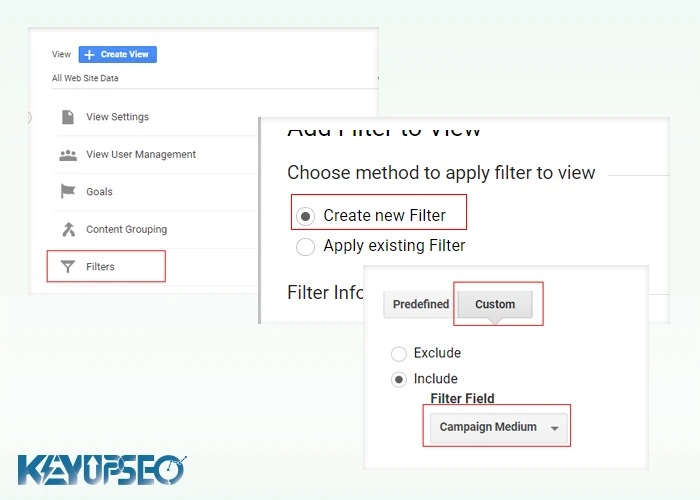
-
Incorrect Manual UTM Tagging
If you manually tag your Google Ads URLs with UTM parameters and make mistakes in formatting or field values, Google Analytics may misclassify paid traffic as organic.
This leads to significant discrepancies between Ads and Analytics data.
To prevent this, avoid manual tagging unless absolutely necessary. Instead, enable Auto-Tagging in your Google Ads account, which ensures consistent and accurate tracking across platforms.
For marketers seeking to buy organic traffic alongside paid campaigns, maintaining clean and reliable tracking is essential for evaluating ROI and optimizing strategy.
-
Conflicts Between Manual and Auto-Tagging in Google Ads
Using both manual UTM tagging and auto-tagging in your Google Ads URLs can lead to serious data inconsistencies in Google Analytics. For example:
https://www.example.com/?utm_source=google&utm_medium=ppc&utm_term=car-insurance&utm_content=text-ad&utm_campaign=promo-feb&gclid=CLjTpNrg8NIC
In this case, Google Analytics receives conflicting signals about the traffic source. Auto-tagging automatically assigns google / cpc, while manual tags might vary, such as google / PPC, Google / CPC, or google / ppc. Since Google Analytics is case-sensitive, these variations are treated as separate sources, cluttering your reports with duplicate entries.
Over time, this can result in fragmented campaign data and misleading performance metrics. You may notice multiple entries for the same campaign, each with slightly different source/medium labels.
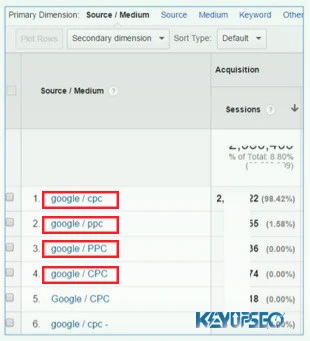
Best Practices for Tagging Consistency
To avoid these issues, follow these guidelines:
- Choose one tagging method: If you use auto-tagging, ensure that none of your URLs include manual UTM parameters.
- Avoid inconsistent naming: If manual tagging is necessary, standardize your source and medium values to avoid case sensitivity issues.
- Use auto-tagging for Google Analytics: It provides cleaner integration and reduces human error.
- Enable advanced settings: If you need to track campaigns in other analytics tools while using auto-tagging for Google Analytics, go to the Advanced Settings during account linking and activate the option: “Enable auto-tagging on any Google Ads accounts that were added to the link group.”
This setup allows you to use auto-tagging for Google Analytics and manual tagging for third-party platforms without conflict.
-
Redirects That Strip GCLID and Break Auto-Tagging
One of the most overlooked causes of data loss between Google Ads and Google Analytics is the removal of the GCLID (Google Click Identifier) during redirects. This issue is especially common when users are redirected from desktop to mobile versions of a site.
When auto-tagging is enabled, Google Ads appends a GCLID to the final URL to track conversions. If a redirect occurs and the GCLID is stripped, Analytics won’t receive the necessary data to associate the click with a session or conversion.
How to Test for GCLID Loss
To check whether your redirects are removing the GCLID:
- Append ?gclid=test to your final ad URL.
Example: https://www.example.com/?gclid=test
- If there are existing parameters, use &gclid=test instead.
Example: https://www.example.com/?source=google&gclid=test
- Paste the modified URL into your browser and press Enter.
- If gclid=test disappears from the address bar after the page loads, your redirect is stripping the parameter.
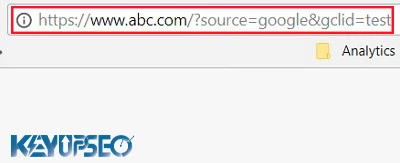
Solutions to Preserve GCLID During Redirects
There are two main ways to fix this issue:
-
Eliminate Redirects
Update your final URLs in Google Ads to point directly to the destination page. For example, instead of using https://www.example.com, use https://www.example.com/tops as the final URL.
This prevents redirects and ensures the GCLID remains intact.
-
Configure Server to Pass GCLID
If redirects are necessary, configure your server to preserve query parameters during the redirect. For instance, a redirect from:
https://www.example.com/?gclid=test
should result in:
https://www.example.com/tops/?gclid=test
This ensures that the GCLID is passed along to the final destination, allowing Google Analytics to properly track the session and conversion.
Important: According to Google Ads policies, ad URLs and site links should not rely on redirects. Always aim for direct, clean URLs to maintain tracking integrity.
-
When Google Analytics Fails to Read the GCLID Parameter
Even when the GCLID appears in the browser’s address bar, Google Analytics may fail to read it. This issue can prevent proper attribution of Google Ads traffic and lead to misleading session data. Common causes include:
-
Invalid or Broken Tracking Code
If the Google Analytics tracking code is outdated, broken, or incorrectly implemented, it may not capture the GCLID even if it’s present in the URL.
-
Tracking Code Doesn’t Execute
Sometimes the tracking code is valid but fails to run due to browser restrictions, ad blockers, or JavaScript errors. In such cases, Analytics won’t register the GCLID or the session.
-
Tracking Code Placed Inside an IFRAME
If the tracking code is embedded within a child IFRAME, it cannot access the parent frame’s URL. Since GCLID is part of the parent URL, Analytics won’t be able to read it. To fix this, always place the tracking code in the parent frame of the landing page.
Server-Side Interference with GCLID
Another potential issue is server-side manipulation of the GCLID parameter. Some servers may truncate or alter query strings, which can break auto-tagging functionality.
How to Test for GCLID Truncation
- Append a long GCLID string (up to 100 characters) to your URL:
https://www.example.com/?gclid=TeSter-123-ABCDEFGHIJKLMNOPQRSTUVWXYZ-abcdefghijklmnopqrstuvwxyz-0123456789-AaBbCcDdEeFfGgHhIiJjKkLl
- Paste the URL into your browser and press Enter.
- After the page loads, check if the full GCLID remains intact in the address bar.
If the parameter is shortened or missing, your server may be interfering with query strings. You’ll need to adjust server settings to preserve the full GCLID value.
For marketers aiming to increase website hits through paid campaigns, ensuring that GCLID is properly captured is essential for accurate tracking and performance analysis.
-
GCLID Parameter Causes Page Errors
In some cases, appending the GCLID to a URL may violate server-side URL rewrite rules, resulting in page errors. To prevent this, configure your web server to accept and process GCLID parameters without triggering rewrite conflicts.
Additionally, if a user bookmarks a URL containing a GCLID and later revisits the site using that bookmark, Google Analytics may record a new session as if it originated from an ad click even though Google Ads won’t register a corresponding click. If this behavior occurs frequently, it can inflate session counts relative to ad clicks.
-
Time Zone Differences Between Accounts
If your Google Ads account is set to one time zone (e.g., Central European Time) and your Google Analytics property uses another (e.g., Pacific Time), daily metrics may not align. This can cause confusion when comparing performance across platforms.
To minimize discrepancies, synchronize time zones between both platforms or adjust your reporting windows accordingly.
-
Inconsistent Date Ranges
Always ensure that the date range selected in Google Ads matches the one in Google Analytics. Avoid including “today’s” data in reports, as Google Ads may delay reporting by up to four hours. Also, if you linked Analytics to Ads only recently, comparing data from before the link was established will yield incomplete results.
-
Website Downtime During Active Ads
If your website experiences downtime while ads are running, Google Ads will still count the click, but Google Analytics won’t record a session because the tracking code never loads. This leads to a gap between clicks and sessions.
Extended downtime may also trigger ad disapproval with errors like “destination not working”, which can pause your campaigns. To avoid this, monitor server uptime and ensure your landing pages are consistently accessible.
Final Thoughts: Bridging the Gap Between Google Ads and Analytics
After exploring 18 distinct reasons why Google Ads and Google Analytics data may not align, it’s clear that discrepancies are not only common, they’re often expected. From technical misconfigurations and tracking code placement to behavioral patterns and server-side redirects, each factor plays a role in shaping how data is captured and interpreted.
To ensure accurate reporting and campaign optimization, marketers should:
- Audit their tracking setup regularly.
- Avoid mixing manual and auto-tagging.
- Monitor server behavior and redirect logic.
- Align time zones and reporting windows across platforms.
- Validate that GCLID parameters are preserved and readable.
- Ensure landing pages are consistently accessible during ad delivery.
For a deeper dive into performance tracking, campaign strategy, and SEO alignment, visit the Blog KeyUpSeo, where we break down complex analytics topics into actionable insights.
One Last Insight You Shouldn’t Miss
Attribution models, though not covered in previous sections, are a major source of confusion. Google Ads typically uses last-click attribution by default, while Google Analytics may apply different models (e.g., time decay, position-based). This can lead to mismatched conversion data, even when tracking is correctly implemented. To resolve this, ensure you understand which attribution model each platform uses and adjust your analysis accordingly.
Release date : 1 October, 2025